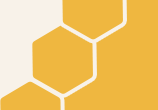Simplicity and Performance to the MAX!!
Hello Everyone and welcome to Honey’s Anime for another tech review. We’ll be checking out the Live Streamer CAM 313 from AVerMedia. AVerMedia is one of the leading companies bringing the best tech for gamers just starting their broadcasting conquests or for those looking to up their game. AVerMedia is a technology company specializing in video and audio tech for business and education, as well as, gaming and entertainment. They have products for Game captures, video captures, microphones, webcams, streaming software, headphones and more. Their products are user-friendly and provide the best performances out there. AVerMedia has been around since the early 90s so they know what they are doing! With that, let’s dive into the Live Streamer CAM 313!
Info:
- Type: USB 2.0 FHD Webcam w/ Effects
- Image Sensor: 1/2.7" CMOS sensor 2MP
- Video Mode: MJPEG and YUY2
- Size: 7 x 5 x 3 inches
- Weight: 9.6 ounces
- Manufacturer: AVerMedia Technologies Inc
- Release Date: July 19, 2019
- Price: $79.99
- Official Website: https://www.avermedia.com/us/product-detail/PW313
About Live Streamer CAM 313
The Live Streamer CAM 313 is the 3rd product of cameras being produced by AVerMedia which the HD Webcam 310 and 4K UHD Webcam 510 were the predecessors. The Live Streamer CAM 313 doesn’t have the 4K quality production but it makes up for it in other areas. It is a plug-and-play USB device with little to no hassle when installing and it also comes with the RECentral 4 streaming program! To view the specs for operating this lovely device is included below:
System Requirements
For Webcam
- Windows 10 / 8.1 / 7 or above
- Mac OS 10.6 or above
- USB 2.0 port
- For 1080p video recording
For AVerMedia CamEngine
- Windows 10 / Windows 8.1 /Windows 7 (SP1) or above
- Intel Core i5-6500 3.10 GHz
- NVIDIA GeForce GTX 660 or above
- 4 GB RAM
AVerMedia Live Streamer CAM 313 (PW313) Official Trailer
On the Outside
When you first receive the Live Streamer CAM 313, it will come in the lovely AVerMedia designed box with an equally lovely image of the product inside. The specs for the AVerMedia Live Streamer CAM 313 is located on the side so if you happen to see it at a store, you’ll be able to see if you have the proper equipment to run the camera or at least appreciate all that it can do.
On the Inside
When you open up your newly purchased product, you’ll find the Live Streamer CAM 313 carefully snugged in the box. Under the protected foam fitting for the camera, you’ll find the Quick Guide booklet. That is literally it. Tech these days are becoming more and more versatile in ways that everything is built-in and comes with lots of features upon downloading a simple program, which is what you’ll need to do in order to experience the Live Streamer CAM 313.
What the Live Streamer CAM 313 Can Do

We have tested the Live Streamer CAM 313 in several ways and the camera performs better than we anticipated. The camera has a 1080p 30fps resolution with a wide view that also has a fixed focus. There are also 2 built-in microphones on the camera and it also has a very sleek and snug camera lens cover so you can keep yourself private and not visible to hackers if you are ever breached. The camera also moves from left or right in a 360º turn and the Live Streamer honestly looks and feels really nice. It has a gunmetal look to it and is a cylinder-shaped device that is small and easy to put away if you are traveling from one place to another.

When the Live Streamer is active, you will immediately notice a Blue LED light shine on the front left side of the camera’s lens. When installing it, it is as easy as 1-2-3. You’ll need to acquire the download program from AVerMedia’s website which is linked in this unboxing review, and it is easy to setup. Once you set it up, you’ll be the proud owner of both the RECentral streaming program and the Live Stream CAM program. Within the cameras program, there, you’ll be able to enjoy the full extent of the Live Streamer and if you use it with the RECentral streaming program, you will have the full experience although you can also enjoy the Live Streamer CAM on XSplit and OBS.
We tested this out on OBS and everything worked fine without a hitch. Simply assigning the camera to a scene and voila, you set. Going back to the camera’s program, you’ll have control of the camera’s settings and functions which include some animated effects with face tracking capabilities. First, let’s cover the basics.
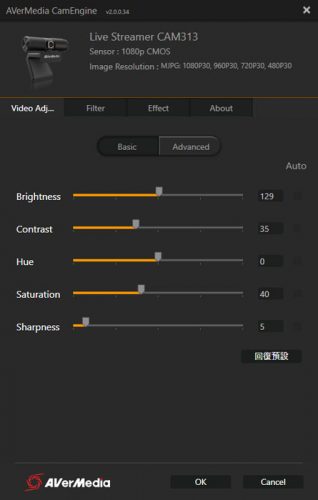
When the program launches, you’ll first be greeted with the settings for the camera which include the brightness, contrast, hue, etc. The Stream Engine for the Live Streamer CAM 313 won’t launch on its own from our experience. The camera will need to be activated by launching your streaming program prior to accessing the Stream Engine for the Live Streamer CAM. The camera is compatible with all software from our experience reviewing the device. The Live Streamer CAM 313 works best with OBS, Streamlabs OBS, XSplit, and, of course, AVerMedia RECentral 4. There is no zoom as the camera’s focus is fixed but if you wanted to change the aspect ratio so it would fit in the 4:3 format, you can but we had some difficulty doing that as the default ratio is 16:9. We later found out that, at least with OBS/Streamlabs OBS, there are two options for the camera to choose from. One is just the camera function and the other activates the Stream Engine 2 which gives you the full functionality of the device which includes face recognition for animated face masks for your streams or uploads.
When launching the Stream Engine for the Live Streamer on either the AVerMedia RECentral program, XSplit or OBS/Streamlabs OBS, you will see the settings and controls for the camera. You will start off in the Video Adjustment section where you can adjust the video settings like the Brightness, Contrast, Hue, etc., and there is also an Advanced settings section within the Video Adjustions functions for more options. There is also the Filter where you can adjust the Sharpness and the Whitening of your video. All you need to do is check the Enable box and you’re good to go, but the real gem here is the Effects section. The Effects functions allow you to apply animated face masks that are generated in real-time for live streaming or video recordings for uploads later on.
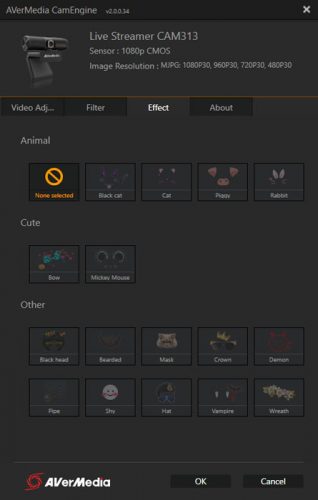
This section has a nice number of masks you can select from which include: Animal face masks, Cute face masks like Mickey Mouse, and Other animated masks to use like Black Head—which is an interesting name for the animated mask—, a Crown and sunglasses, a Demon, a Shy mask, a Wreath mask, and many more. At the moment, the animated masks are nice and useful but we wonder if there will be updates with futures masks added later on?! Hopefully, there will be updates but not sure.
The last section in the settings is the About section which clearly indicates its purpose, but there is also the Users Experience Improvement Program button you can press and be redirected to the web page where you can sign up and give your feedback to the AVerMedia crew in hopes of updating the program if necessary.
AVerMedia Live Streamer CAM 313 CamEngine (PW313) Guide
Honey’s Final Verdict
We definitely have to say that AVerMedia is doing a smashing job by making it easy for veterans and newcomers to jump right into their products and begin producing some quality content. We have noticed that with some streaming programs, the setting will change based on the compatibility the Live Streamer CAM is with the streaming program. For best results, using AVerMedia, XSplit, or OBS/Streamlabs OBS is preferred to get the full experience but regardless, the Live Streamer CAM is a beast of a camera while looking very sleek.
We honestly haven’t run into any problems except when we initially installed the program as it was apparently not installed properly and we were seeing different settings appear which excluded the Effects feature that the camera is mainly about. So make sure to read the guidelines available at AVerMedia’s webpage for the Live Streamer CAM 313, located above the article. Also, if you purchase the Live Streamer CAM 313, you’ll get the AVerMedia CamEngine and RECentral 4 included for additional effects, so if you were looking for a new camera or an upgrade, the Live Streamer CAM 313 is definitely worth the try!
Let us know what you think you about the Live Streamer CAM 313 by sounding off in the comments section below! We hope you enjoyed this unboxing review and make sure to keep an eye out for the next one here, at Honey’s Anime
Ja ne!
Recommended Post
Unboxing AVerMedia's Live Gamer Mini
Recommended Post